Directory Opus 13.15
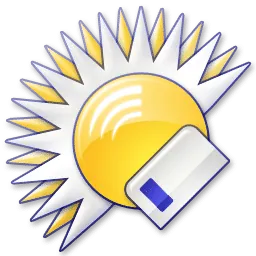
Directory Opus is a simplest file manager, a utility program which presents lists of files and allows the user to perform actions of some kind on those files.
File managers are useful for moving files between folders, making backup copies of files, viewing pictures and playing sounds, running other utility programs on lists of files, deleting unwanted files and many other “housekeeping” tasks.
Directory Opus goes beyond the simple file manager metaphor, and offers you a complete replacement for Windows Explorer and many other utility programs for handling FTP, ZIP, viewing files and images, running slideshows and more.
It provides you with all this within a user-friendly and fully-configurable environment within which you can access and manage your important data with a minimum of effort. Harness the power of your computer like never before!
Directory Opus Features:
- Single or dual file displays, with single or dual trees, make navigating and manipulating files a breeze
- Folder tabs let you keep multiple folders open and switch quickly between them
- Integrated viewer pane lets you preview many common image and document file formats
- View and edit file metadata (EXIF, MP3, PDF, etc)
- Sorting, grouping, filtering and searching has never been easier
- Color code or rate your files and folders to make them easier to find
- Batch renaming including the option for a fully scripted rename using metadata
- Support for FTP, Zip, 7-Zip, RAR and many other archive formats
- Built-in tools including synchronize, duplicate file finder, image converter and uploader and more
- Print or export folder listings, copy file listings to the clipboard, calculate folder sizes
- Queue multiple file copies for improved performance
- Support for CD/DVD burning
- Fully configurable user interface – toolbars, keyboard hotkeys and much more can be tailored to suit your needs
- Efficient, multi-threaded, modern design
Homepage – https://www.gpsoft.com.au
Supported Operating Systems:
- Windows 7, 8, 8.1, 10, 11 (64-bit)
- Server 2008, 2012, 2016, 2019, 2022
Leave a Reply
0 Comments on Directory Opus 13.15



 (20 votes, 3.95 out of 5)
(20 votes, 3.95 out of 5)