CoffeeCup HTML Editor 18.0 Build 890
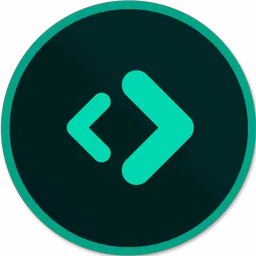
CoffeeCup HTML Editor 18 is an advanced web design tool for anyone to create great websites, totally stellar, kick-butt websites. It comes with HTML5 and CSS3 support.
Feel empowered with handy tag references, intuitive tools like code completion, website components that update instantly across all pages, live previews, and dozens of other extraordinary tools and features.
Getting to work on your website is lightning quick thanks to a wide range of start options. Create new HTML or CSS files from scratch, or get a jumpstart on a pro design with an existing theme or ready to use layout.
If you already have a site in progress, then open its files from your computer, or open them straight from your web server. With the Open From Web option, you can take any website as a starting point, and it doesn’t have to be yours.
Every website has elements like a menu, footer, or header that are reused across pages. With the Components Library you can save these types of elements in one place and then embed them into any page you want. Now instead of updating each instance of the element manually, just edit the library item and it will automatically update everywhere.
CoffeeCup HTML Editor 18 comes with three different tools to correct human error and ensure that you’re using valid code.
New Start Screen
The new welcome screen will give your web development a fast take off. If you need to make a quick static page, then click New HTML Page. Also you will able to start right from this new Start Screen to begin with a snazzy responsive Template, start a complex web project, or simply fiddle with some PHP.
Get started in seconds
Getting to work on your website is lightning quick thanks to a wide range of start options. Create new HTML or CSS files from scratch, or get a jumpstart on a pro design with an existing theme or ready to use layout.
Already have a site in progress? Open its files from your computer, or open them straight from your web server. With the Open From Web option, you can take any website as a starting point, and it doesn’t have to be yours.
Visual code selector + Live preview
Utilize the split-screen preview to see your webpage displayed right below your code. Or use the external preview to display your page in another window or a second monitor. The live preview shows you exactly what your design will look like as you work.
Template Downloader
You will able to use the created bunches of free, 100% responsive templates. The new Template Installer imports these designs into the HTML Editor with just two clicks. If you want to learn CSS Grid, then download a template and play with the code.
Code with confidence
A comprehensive Tag Reference section puts the correct tags right at your fingertips. Code Completion automatically suggests tags as you type them and smartly suggests selectors from your referenced CSS files. A built-in Validation Tool allows you to check code of all types for perfectly valid pages.
Using these tools helps to produce valid code making your pages display consistently, and be more accessible to disabled users and search engines. Every single time.
More Features of CoffeeCup HTML Editor 18:
- Cross-browser compatibility is important, so the HTML Editor gives you the option to add up to 10 different browsers and then open them from inside the program.
- Certain characters have to be formatted as HTML entities in order to render properly. The Characters tab lets you insert these entities with a click of your mouse.
- Website Projects help keep your website organized, all but eliminating broken links and incorrectly referenced images.
- The built-in Validate HTML tool opens the W3C markup validation service in your default web browser.
- HTML and CSS code completion virtually eliminates unclosed tags and typos; it even serves up the selectors from every referenced CSS file.
- The HTML Editor comes with 10 new, professionally designed themes. Preview them before you apply them to your pages in the snazzy new Theme Chooser.
- The Tags tab is a comprehensive reference for HTML, PHP, and CSS tags.
- Split-Screen Preview lets you view your webpage in a browser right from inside the Code Editor.
Changes in CoffeeCup HTML Editor 18.0 Build 890:
The CoffeeCup HTML Editor 18 brings more user interface color improvements, additional productivity features, along with some miscellaneous tweaks and bug fixes.
Most Notable feature improvements:
- Load and Save Syntax Highlighter color schemes
- Pre-installed dark color schemes
- Auto Correct/Change
- Code Templates
- PHP Syntax Checking
Editor Options Dialog Changes
- The Editor Options dialog can now be shown directly from the tools menu via Highlighter Colors, Options, Auto Correct, Code Templates… menu (or Ctrl+Alt+,) [Control+Alt+Comma). There is a button in the old location in the Preferences Customization tab as well.
- The Editor Options Dialog is larger and resizable. You can modify the settings for all of the document types (HTML, CSS, JavaScript, Perl, Text) without leaving the Editor Options dialog. Please note, each of the document types have their own Highlighter, Options, Auto Correct, and Code Template settings.
- The Save and Apply Changes button will save your changes and then if applicable to the document type, it will update the currently open document in the Editor so you can see the changes before dismissing the dialog.
- The Reset button will reset the installed parser file to the installed state. There is an option in the dialog to preserve your Auto Correct and Code Templates.
Highlighter Tab Changes
Highlighting Color Schemes menu button: Load, Save, and Delete color schemes. Color schemes are saved in the parsers folder with the “*.scs” file extension. Use the Open Parsers Folder button to quickly access this folder.
- The Example code for the HTML highlighter has been improved. Edit the example, by modifying the html.html file in the Parsers folder.
- There is now a Show only monospaced (fixed-width) fonts option since most developers prefer to work with fixed-width fonts.
- There is now a Swap Colors button.
- Improved Foreground and Background Color buttons, these have been made the same as in Quick Start. Don’t forget, click the color for a browse dialog (now the CoffeeCup Common Color dialog), click the arrow to drop down the quick color picker.
- Clicking on the Gutter in the Highlighting tab Syntax Editor now selects Gutter in the list.
- Clicking on the Left Margin in the Highlighting tab Syntax Editor now selects Left Margin in the list.
Options Tab Changes
General Layout improvements and mouse hover hints are now included for each option.
There was a bug in the Editor Options Block Indent Step Size and Default Tab Stop settings, you may need to adjust these settings. Previously, the Editor inserted twice as many characters than it was supposed to. Also, the Indent/Unindent menu items did not use these correctly.
Auto Correct/Change Tab Addition
Auto Correct/Change will substitute a word when one of the actuation keys is pressed. This feature can be used to correct mis-typed words, or used to expand abbreviations to save you typing time. For example, you may want to be able to type bkgc and have that auto correct to background-color. The possibilities are endless!
Code Templates Tab Addition
Snippets are great for larger code templates that may need explanation, but Code Templates are also useful for quickly inserting commonly used code.
There are two ways to use Code Templates:
- Type all or part of the code template name and then press the activation key (Ctrl+J by default). If there is an exact match for what you have typed, the code template will be inserted. If there is no match, or a partial match, the code templates list will pop up.
- Press the activation key (Ctrl+J by default) to show a list of all Code Templates, then double-click or press enter to insert one.
Miscellaneous Additions, Changes, and Fixes
The main interface document tab colors now matches the current parser colors.
- The added Syntax Check PHP menu is located under the Documents menu.
- There was a bug in the Editor Options Block Indent Step Size and Default Tab Stop settings, you may need to adjust these settings. Previously, the Editor inserted twice as many characters than it was supposed to. Also, the Indent/Unindent menu items did not use these correctly.
- When the Editor Options Cursor beyond End of Line was on, insertions beyond the natural end of the line sometimes resulted in the cursor being placed in the wrong location after the insertion.
- Main Window Status Bar Column value was off when the “Cursor beyond EOL” option was turned on and the cursor was beyond EOL.
- Syntax Editor Gutter Font color is now automatically changed to a contrasting color based on the Gutter Color (white/black).
- Colorization of code colors was causing a “flashing” of various User Interface items while typing.
- Backspace with text selected when the cursor was beyond the end of a line (Highlighter Options include Cursor Beyond EOL) did not delete text, it just did the same as cursor left.
Homepage – https://www.coffeecup.com
Supported Operating Systems: Windows 7, 8, 8.1, 10,, 11.
Leave a Reply
0 Comments on CoffeeCup HTML Editor 18.0 Build 890




 (5 votes, 3.80 out of 5)
(5 votes, 3.80 out of 5)