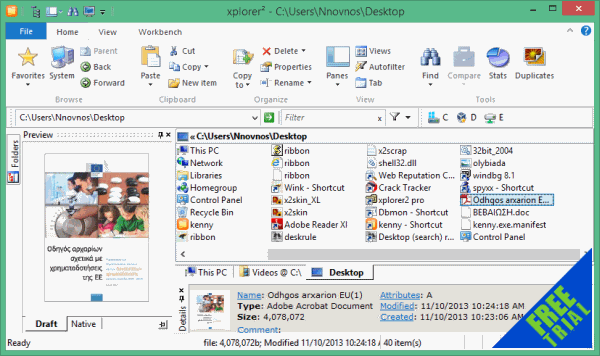xplorer² 6.2.0.3 by Zabkat software

xplorer² is a dual-panel desktop file manager combining the simplicity of windows explorer with the speed and efficiency of traditional dual pane orthodox file managers, helping you be productive with your documents, pictures, music, source code and other files.
Unlike Windows explorer, xplorer² allows you to browse more than one folder at a time, using tabs and dual panes. Sorting out and copying files becomes a breeze.
You can navigate your shell namespace quickly using favorites, clickable paths (breadcrumbs), easy access to root folders, a tree and a bookmark pane (Dropbox) etc. You can even save and restore folder groups whenever your workflow deems necessary.
xplorer² browsing model scales up well to large folders with thousands of files. It reads fast, offers visual filters and a variety of selection mechanisms that allow you to manage your files effectively.
xplorer² Features:
- Full shell namespace browser
- Dual panes and folder tabs
- Preview documents, images, music etc.
- Desktop search using all file attributes
- Folder sizes and disk space visualization
- Synchronize folder contents
- Search for duplicate files to free space
- Advanced copy and delete operations
- Filename color coding
- Execute custom commands (even DOS)
- Fully customizable
- Everyday efficiency and control
- Manage large folders with ease
- Lightweight system resource use
- Native 32/64 bit and Unicode versions
Changes in version 6.2.0.2 (2025-08-13):
- Native previewer advanced registry option QVOPT_SURROGATE (=65536) moves all native preview handlers outside xplorer², hopefully improving the stability (especially for people that have lots of crashing). If you are using the zabkat ebook/PDF preview plugin, use TOOLS > ADVANCED OPTIONS to turn on “experimental patch for office 365” (search for 365) otherwise the first page doesn’t show — a fix for that is under development.
- Probably this mode will solve the problems of PDF xchange (?) and other troublesome previewers.
- ACTIONS > SPLIT file generates sequences starting from 0 (file.0 file.1 …), which is more standard for some PS3 auto-merge tools
- Open container folder commands from your browser (downloads) etc should more reliably select the downloaded file in large folders, making sure it is scrolled into view.
- GOTO > SAME STYLE command also aligns infobar columns.
Changes in version 6.2.0.1 (2025-07-05):
- Fixed line spacing method (nLineSpacing100), for make benefit glorious and glitch-free icons
- GOTO > SAME STYLE command also equalizes color coding and checkboxes on/off
Changes in version 6.1.0.5 (2025-05-29):
- Bugfix for some google drive crashes
- Some windows 11 users are hit by the latest windows update bug where file copy progress windows won’t show for plain copy/paste or drag/drop. I have reported the problem to microsoft and can’t do much more. If you suffer from this win11 bug I recommend using robust copy (F5 key) which is much better. Alternatively use TOOLS > ADVANCED OPTIONS menu and tick “Perform Edit > Paste robustly”; this way copy/paste will be performed using the xplorer² copy dialog (with the latest copy options). Sorry there’s no workaround for drag-drop (it still works but without progress indication).
Changes in version 6.1.0.3 (2025-04-13):
- [P] attempt to make native previewer less prone to crashes by buggy preview handlers (?).
New advanced option QVOPT_NOIPREUSE (=16384) uses a fresh preview handler for each file, even if the same type (eg. PDF followed by PDF) is selected. If you have a crashing PDF Xchange installation please try it out from TOOLS > ADVANCED OTPIONS menu - [P] xplorer² can extract Author/Title information from e-books using desktop search text filters. Watch out for an all-ebook shell extension pack coming soon!
- whenever xplorer² is saving text (e.g. EDIT > EXTRACT TEXT menu), if you don’t have unicode option ticked (GAOPT_SAVEUNICODETXT), it will save in UTF8 encoding for better national language support. If you just save english text you won’t notice any difference.
Homepage – https://www.zabkat.com
Supported Operating Systems: Windows 7, 8, 8.1, 10, 11 (32-bit, 64-bit)
Leave a Reply
0 Comments on xplorer² 6.2.0.3 by Zabkat software




 (15 votes, 3.67 out of 5)
(15 votes, 3.67 out of 5)