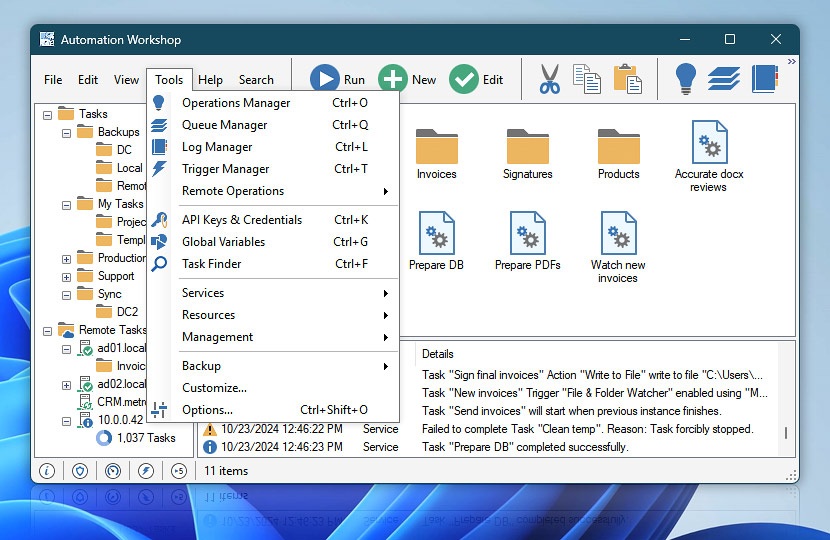Automation Workshop 9.5.0 by Febooti

Automation Workshop is a software tool for Windows that allows automating time-consuming, complex, repetitive, and recurring processes. Create automated tasks easier than ever before with no scripting, programming, or coding skills.
The program can monitor folders for content modifications, and execute various scenarios, from simple reporting to complex autonomous file operations. Automation Workshop can easily become an integral part of your automated IT infrastructure design for Microsoft Windows.
By effectively uniting an intuitive visual interface with rich parameter specificity, this Automation tool allows designing Tasks of script-like complexity. Thus, without requiring any coding experience, you are equipped with tools capable of automatically joining normally unconnected (i.e., manually connected) processes.
Automate anywhere and everything using advanced Job Scheduler Trigger, intelligent file and remote folder watchers, or simply system startup triggers. These Triggers can be dynamically linked with 100+ workload automation Actions allowing users to create automated tasks for jobs like file and folder operations, compressing files with popular Windows or Linux archiver support, uploading or downloading files from secure FTP servers or even a cloud.
Automation Workshop includes the necessary managing, monitoring, reporting, and logging features. That allow the user to uniquely identify processes and problems and to stay informed about relevant system operations.
Awesome
- Monitor local and network folders for changes and automatically launch the appropriate Task to handle the situation in a predefined yet flexible manner.
- Automatically synchronize directories to retain exact copies of data in local folders and remote directories, such as SFTP, FTP, Amazon S3, or WebDAV.
- Advanced Task Scheduler executes jobs on a flexible schedule, including advanced recurrence patterns, configurable repetitions, and exclusions.
Secure
- Excellent industry-standard secure email capacities with SSL and STARTTLS options not only present the user with all the necessary means for sophisticated email sending but also can easily take care of automatic email distribution of any complexity.
- Securely monitor remote files and directories. New, existing, modified, deleted changes, file count and size. From anywhere via SFTP with SCP and SSH modes, FTP with Plain, Explicit and Implicit modes, Amazon S3 with access and secret keys, and WebDAV with Plain and SSL · TLS modes. To make your connection more secure, configure allowed server fingerprints and trusted CA certificates.
- Automatic zip compression and unzip extraction with multi-core processor support for efficient archive management. This enterprise-level solution easily handles archives of virtually unlimited size, Unicode characters in file names, and AES-256 encryption. As well as formats popular on Unix/Linux/BSD, such as Tar, Gzip and Bzip2.
Powerful
- A powerful set of almost 40 file operations with file and folder listing, copying, moving, renaming, deleting, content saving and retrieving, as well as remote file upload and download.
- Features powerful Start application and Run DOS command Actions. That provide the user with the means for both executing Windows command interpreter commands and connecting with almost any application already deployed within the company’s IT infrastructure.
- Designed with multi-core processors in mind, it implements Task execution strategies that allow unlimited Task parallelizing.
- Powerful error handling options allow the user to avoid or circumvent issues by running additional predefined Tasks automatically.
Realtime
- The Operations manager provides real-time data on memory use, active Triggers, executed Tasks, and service uptime. That allow you to ensure that the system is running in optimally.
- The Queue manager provides an overview of all currently running and pending Tasks.
- Take automation even further with System Startup Trigger, which automates Tasks that are executed upon either system startup or shutdown.
Smart and unattended
- Once set up, Automation Workshop runs fully unattended in the background as a Windows service without requiring to log in.
- User Logon Trigger allows monitoring the logins or logoffs of any user. Furthermore, the Tasks include an advanced Run As settings. That allows Task execution with different credentials and within different user environments.
- The application is designed with energy efficiency in mind and is perfectly suited for all platforms, from servers to laptops.
Changes in Automation Workshop 9.5.0:
New
- Resilient file handling—effortlessly control what happens when file patterns return no matches, enabling workflows to continue without interruption. Applies to wildcard-based operations (e.g., *.pdf, backup????.zip) in the following Actions:
- Copy File,
- Move File,
- Delete File.
- Introduces support for weeks, months, and years in date calculations, with intelligent handling of calendar-specific variations (e.g., February 29, leap years). Available in most file-related Actions (under Exclude properties) and across all Variable Wizard categories:
- Date,
- Time,
- Component,
- Presets.
Fixed
- Resolved inconsistent behavior with the Stop existing Task and start the new instance concurrency policy to ensure predictable operation in all cases.
- The Change Default Printer Action now reliably restores (or retains) the previous default printer based on the selected restore option.
- The Convert List Action now correctly reports zero-length results for all empty list scenarios.
Improved
- Networking engine enhancements:
- FTP & Cloud Actions now automatically reconnect when encountering “Timeout waiting for Cloud Networking Engine to respond” errors.
- WebDAV/HTTP core upgraded with enhanced status response parsing (resolving cases without reason phrases) and improved authentication handling to prevent infinite retry loops in fallback scenarios.
- Enhanced security measures to prevent path traversal by avoiding inappropriate URL decoding in special upload scenarios.
- Improves the overall stability and security of secure connections. Resolves potential issues with SSH authentication and enhanced error handling for SFTP/SCP protocols for a more reliable experience.
- Added support for the new ap-east-2 AWS region.
- Performance optimizations:
- Major Service engine optimizations through reduced Windows API calls, streamlined Registry access, and 200+ service refinements.
- Enhanced Service responsiveness when communicating with Manager instances on slower remote systems.
- Task editing and properties:
- Dramatically reduced CPU and memory usage in Task workflow editing view, delivering a much smoother Task editing experience through robust and performant custom implementation.
- Enhanced Action highlighting logic where warnings now take precedence over current selection, ensuring optimization opportunities are clearly visible.
- Improved consistency in main menu behavior for Task Properties, Enable, and Disable operations across remote server connections.
- Email functionality:
- Improved OAuth 2.0 authentication for Microsoft Outlook and Entra ID, with better support for custom tenant configurations.
- Minor refinements to the Send Email Action user interface.
- Service management:
- Complex service names are now displayed more clearly and consistently throughout the user interface.
- Minor service-related UI adjustments for improved usability.
- More robust syntax for changing properties of the target folder (by using backslash at the end of name):
- Set File Date & Time,
- Set File Attributes.
- Greatly simplified and improved UX for Exclude properties across multiple Actions, with enhanced date range support (weeks, months, and years):
- Synchronize Folders,
- List Files and List Remote Files,
- Copy File, Move File, Rename File, Delete File, and Zip Files,
- Set File Date & Time and Set File Attributes.
- Variables and Variable Wizard:
- Increment Variable and Decrement Variable Actions now support both Local and Global scopes.
- The Variable Adjust feature supports new special characters including newlines, tabs, and nulls.
- More characters and character groups—data flow, end of medium, end of file, etc.
- The Variable Wizard Queue category now features additional variables—number of running, queued, and finished Tasks.
- Simplified and improved the Trim settings in the Variable Wizard.
- Global variables location now shown in Options for easier access.
- Added a new context menu option to export the current view as a CSV or TSV file:
- The main Log Pane of Automation Workshop,
- Trigger Manager,
- Task Finder.
- Enhanced matching algorithms improve results for short search queries (single/double-letter) in:
- Add Action window,
- Search menu.
- Minor adjustments across multiple Actions and Triggers for a more polished experience:
- Task Scheduler,
- Start App and Print File,
- If, If File, and If Folder,
- Wait for Time, Wait for File, and Wait for Folder,
- Zip Files, Unzip Files, and Zip Archive Information,
- Trim Text and Reverse List.
- Various smaller enhancements throughout the application.
Changed
- Exclude filter handling – day-based filters now correctly account for DST transitions, ensuring accurate time comparisons.
- The If Action now returns an improved comparison variable with more consistent and descriptive text values.
Homepage – https://www.febooti.com/
Supported Operating Systems:
- Windows 10, 11 (32-bit, 64-bit).
- Windows Server 2016, 2019. 2022.
Leave a Reply
0 Comments on Automation Workshop 9.5.0 by Febooti




 (13 votes, 3.38 out of 5)
(13 votes, 3.38 out of 5)