Comodo Dragon 134.0.6998.179
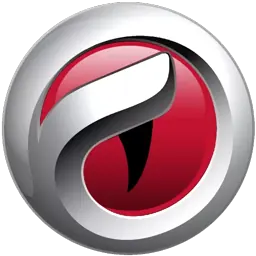
Comodo Dragon is a fast and versatile Internet Browser based on Chromium technology, infused with Comodo’s unparalleled level of Security!
That makes it the optimum Browser to use on today’s malware plagued Internet with superior security and privacy. Comodo Dragon also does not send browsing information to a remote server.
Comodo Dragon encompasses all of the best features of Chrome. Furthermore, it includes an important feature every user needs to use the Internet in total safety today. The interface looks pretty much the same like Chrome with tabs on top.
Comodo Dragon will pull up a bright-yellow caution message warning people that sending information may be unsafe when they are entering a website with an unstable security certificate.
Comodo Dragon is an aesthetically minimalist browser that is attractive, responsive, and secure. From the detachable tabs at the top of the screen to the bookmark-syncing option, it is impossible to instantly recognize where the “remix” takes place. The Help tab even redirects you to Google Chrome’s Help page. The Extensions tab redirects you to Google as well.
It also keeps Chrome’s incognito mode option, where all browsing information and cookies are deleted following the user’s Web session. Upon poking around the Options menu, there are a couple of visible differences. There are no location settings and Dragon does not present an option to send “usage statistics and crash reports to Google.”
For those who are extra cautious about their online security, or for those who are worried about Google’s data-mining, this fast browser is a great choice.
Comodo Dragon Features:
- Improved Privacy over Chromium
- Easy SSL Certificate Identification
- Fast Website Access
- Greater Stability and Less Memory Bloat
- Incognito Mode Stops Cookies, Improves Privacy
- Prevents all Browser download tracking to ensure your privacy
Changes in version 134.0.6998.179:
- Updated to Chromium v134 codebase.
Changes in version 132.0.6834.160:
- Updated to Chromium v132 codebase.
Bugs Fixed:
- After installation a shortcut is created on the taskbar on Windows 10
- Custom extensions are not available after CD Portable folder is copied to a different location
- Certain websites cannot be reached on the first try when using a VPN.
- Non-Incognito window can be opened when the “Start browser in incognito mode” option is enabled.
Changes in version 127.0.6533.122:
- Updated to Chromium v127 codebase.
Changes in version 126.0.6478.182:
- Updated to Chromium v126 codebase.
Changes in version 125.0.6422.142:
- Updated to Chromium v125 codebase.
Changes in version 124.0.6367.207:
- Updated to Chromium v124 codebase.
Changes in version 123.0.6312.123:
- Updated to Chromium v123 codebase.
- After installation a shortcut is created on the taskbar on Windows 10
- Custom extensions are available after CD Portable folder is copied to a different location
- Certain websites can be reached on the first try when using a VPN.
- *Non-Incognito window can be opened when the “Start browser in incognito mode” option is enabled.
Homepage – https://www.comodo.com
Supported Operating Systems: Windows 10, 11.
Leave a Reply
0 Comments on Comodo Dragon 134.0.6998.179




 (30 votes, 3.77 out of 5)
(30 votes, 3.77 out of 5)